602-935-8365

Computer Maintenance Basics
If your computer has been showing its age, be it slow boot-up times, sluggish performance, annoying freeze-ups and pop-up windows caused by malware (“malicious software”), it’s probably time to deploy some good old computer maintenance basics. Not doing so can be especially frustrating for those who rely on their computer for work.
Instead of buying a new computer, perhaps you can squeeze more life out of your aging PC or Mac using our computer maintenance tips below.
It’s not difficult, so consider the following computer-related New Year’s resolutions for your computer in 2019.
Back up your important information. If you didn’t we offer [Data Recovery].
You know the old adage, you don’t know what you got until it’s gone, so be sure to back up your important files on a regular basis in case of theft, fire, a virus or power surge.
It doesn’t really matter how you back up your files, as long as you do something and fairly often (once or twice a month should be ample for most computer users). Local backup solutions include an external hard drive, USB flash drive (“thumbstick”) or recordable DVD. In case of fire, flood or theft, it’s best to keep those saved files in a different room than your PC. Better yet, store it elsewhere, such as a trusted family member’s house or in a safety deposit box.
It’s also recommended to take advantage of one of the free online “cloud” storage options, which let you access your files securely through a password-protected app (for mobile devices) or website (for computers). Popular cloud services include Google Drive, OneDrive, iCloud, Dropbox, and Box to name a few.
Examples of the kinds of files you should back up include irreplaceable digital photos, documents, e-mail addresses, calendar appointments, Web bookmarks and so forth.
This basic computer maintenance can save you a lot of money and potential heartache.
Use security software. If you didn’t we have a [Virus Removal Service].
You’ve read the headlines, you know there have been many high-profile Internet attacks from malicious types who want to do harm.
Therefore, it’s critical to purchase and install protective software that can safeguard your computer (and mobile devices, like smartphones and tablets) from damaging viruses (which can infect your operating system), spyware (that can monitor your Web-surfing behavior), hackers (who want to access your files) and phishing attempts (where malicious types try to steal your personal information, like credit card or banking information, for financial gain).
Some security software may be offered for free online (e.g. Download.com) or via your Internet Service Provider (ISP) (Cox offers a free McAfee suite), but for robust protection, it’s recommended to invest in a software suite that can protect you on multiple devices and from a variety of online threats. Nothing is 100%, but something is better nothing and will help.
Clean up your PC. If you don’t know how we offer a PC Tune-up.
As an example, is your desktop littered with so many icons that you can’t see the photo behind it? Or have your music tastes changed since you went through that Country & Western “stage” in 2012?
Uninstall unused programs by going to the Control Panel, and then Add/Remove Programs. On a Mac, open LaunchPad and drag and drop the app icon into Trash. You can also delete files, like songs and movies, you no longer need.
“Defragging” is another way to help your computer operate faster with more stability. In Windows 8 or older, do a search for the words “clean up” or “system tools” and select Disk Defragmenter. In Windows 10 search for “Defrag & Optimize”. Run the program to give your hard drive a tune-up. It might take a while but you should notice a marked improvement (tip: start the process before you leave your home or go to bed).
This is another basic computer maintenance tip that should help improve performance and is easy to perform yourself.
Update your programs. This is part of our PC Tune-up.
Software makers are continually updating their programs to fix problems or add more functionality.
If you have the option for “automatic” updates — in software such as your operating system, Internet security programs, Web browser, games or media player, for example — click to accept this feature, as updates will be automatically downloaded to your computer whenever they become available. This way, you won’t have to remember to manually check for updates and download them one at a time.
Many computer manufacturers, such as HP and Dell, also give you the option to check periodically for online updates to commonly used programs or hardware, such as an update for your laptop’s video card, Wi-Fi adapter or integrated webcam.
If all this seems to too time-consuming, difficult, or you otherwise don’t want to do go it alone, we’re here to help. You can call or stop by and we’ll fix your computer quickly and affordable.


Leave a Reply